By the end of this tutorial, you will be able to...
- Claim your Net ID (username for most online services provided by the college)
- Reset your passwords related to your Net ID
Please note: There are separate instructions below for students that know their MSU ID and for students who do not know their MSU ID.
Claim Your Net ID - Use these instructions if you do not know your MSU ID (Student ID)
Please follow the steps below to obtain your Net ID.
Locate, and click on, Banner Web/My Info from the GFC MSU homepage.
Look for the text that reads, "Don't know your NetID?" and click on "Look it up here."
Click on the link that says "I don't know my MSU ID".
Enter your last name and the last four digits of your social security number and click submit.
-
One of the following two things will happen:
-
You will be asked to enter your birthdate
Enter your birthdate in the form mm/dd/yyyy and click submit. (i.e., 01/01/1990)
You should be taken to a page that says, "Your NetID is:" and your Net ID should be shown below. Your Net ID will look like a letter, two numbers, a letter, and three numbers. (i.e., a12b345)
-
You will receive an error message.
If you receive an error message, please contact the Admissions Department for further assistance at 406-771-5128.
Claim Your Net ID - Use these instructions if you do know your MSU ID (Student ID)
Please follow the steps below to obtain your Net ID.
Locate, and click on, Banner Web/My Info from the GFC MSU homepage.
Look for the text that reads, "Don't know your NetID?" and click on "Look it up here."
Enter your MSU ID with the dash in front of it and click the submit button. (i.e., -12345678)
Enter your date of birth in the form mm/dd/yyyy and click submit. (i.e., 01/01/1990)
You should be taken to a page that says, "Your NetID is:" and your Net ID should be shown below. Your Net ID will look like a letter, two numbers, a letter, and three numbers. (i.e., a12b345)
Reset your Net ID Passwords
Now that you have claimed your NetID, you can click on the link to go to the password portal to set your password. Use the instructions below to set your password.
Please note: Resetting your Net ID passwords will also sync all of your passwords. For example, you will be able to log in to a campus computer and D2L using the same password.
NEW August 2018 - GFC MSU's password reset tool, sometimes referred to as My Profile, has been replaced with a new Self Service Password 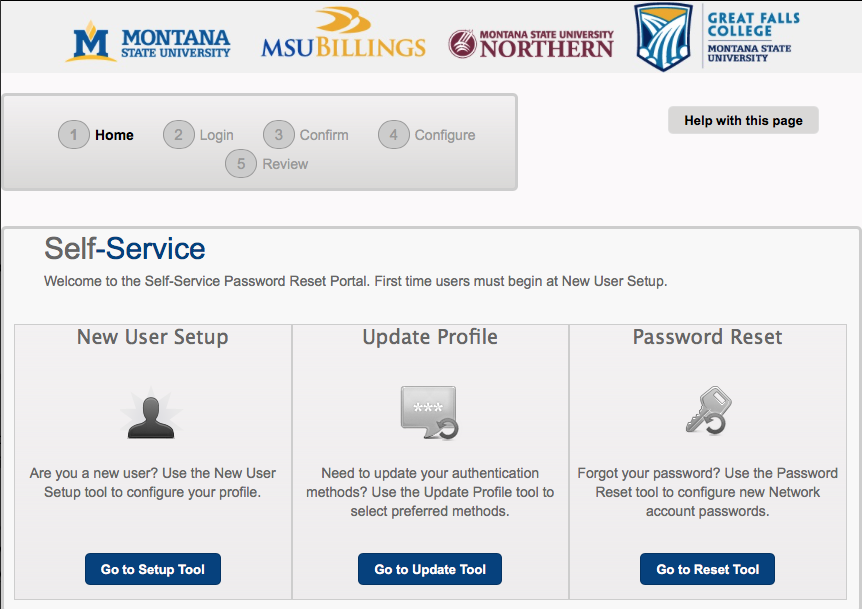 Portal. A screenshot displaying the new Self Service Password Portal This is the new location where GFC MSU faculty, staff and students will set/change their NetID password.
Portal. A screenshot displaying the new Self Service Password Portal This is the new location where GFC MSU faculty, staff and students will set/change their NetID password.
All GFC MSU faculty, staff, and students* must set up a new user profile and will not be able to change or set their NetID password until they do.
*It doesn't matter if you've been at GFC MSU for years or are brand spanking new, a new user profile must be set up.
What's different from the old password reset tool?
- Everyone must set up a new user profile the first time they use the tool.
- New user setup requires configuration of challenge questions and also the choice to set up email and/or text authentication for future use.
- New user profiles can be set up (and updated at any time) without having to change your NetID.
What's the same?
- Passwords expire 180 days from the date they are set/reset.
- Passwords can be changed at anytime, waiting for expiration is not required.
Go to Password Portal
Instructions to get started
New User Setup
- Go to Password Portal (see blue button above).
- Click Go to Setup Tool button in New User Setup tile (see fig 2).
- Enter NetID and click Continue(see fig 3).
- Enter GFC MSU ID and Date of Birth and click Continue*(see fig 4).
ID example: -12345678
DOB format example for April 23, 1989: 04231989
- Select and configure Authentication method(s).
The methods (challenge questions, email, text) you choose to set up during New User Setup will be available for you to use in the future when you log into the portal.
-
5 challenge questions -(see fig 5)
You are required to configure 5 challenge questions.
-
Email - (optional) provide an email address to use to receive a verification code (no fig, see fig 6 for reference)
-
Text- (optional) provide cell number that can receive a verification code (see fig 6)
NOTE: You only need to set up one authentication method however, you are required to set up challenge questions regardless (you'll be prompted).
TIP: Use the SKIP button to pass over options you don't want to setup.
You can always update your profile later to add or update an option (see image below)
fig 6 -

Upon completion of setting up your new user profile you can leave/close the page, or continue to set/reset your NetID password.
Password Reset
To set/reset your NetID password, go to the Password Reset tile and click the Go to Reset Tool button.
Read password rules, then follow prompts to reset it.
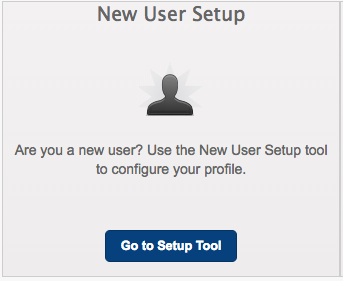
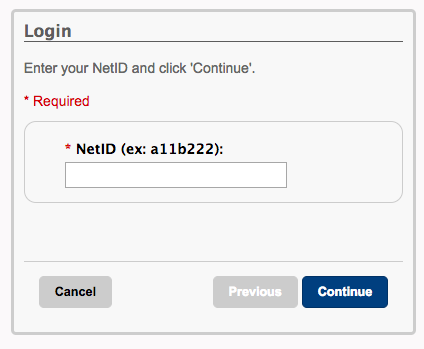

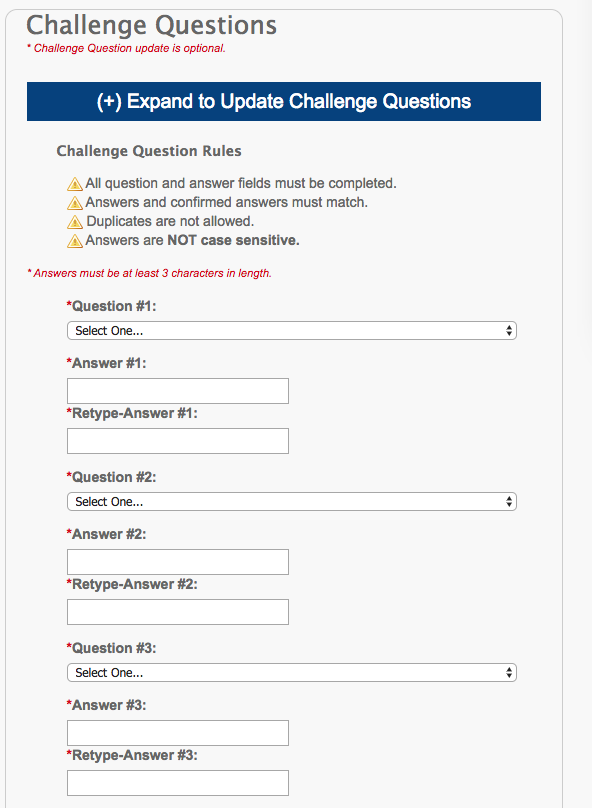
* Why MSU ID and Date of Birth?
These 2 items are the only identifiable information associated with individual NetIDs that MSU has for all of its users. They are only requested/required during the first-time new user setup process.